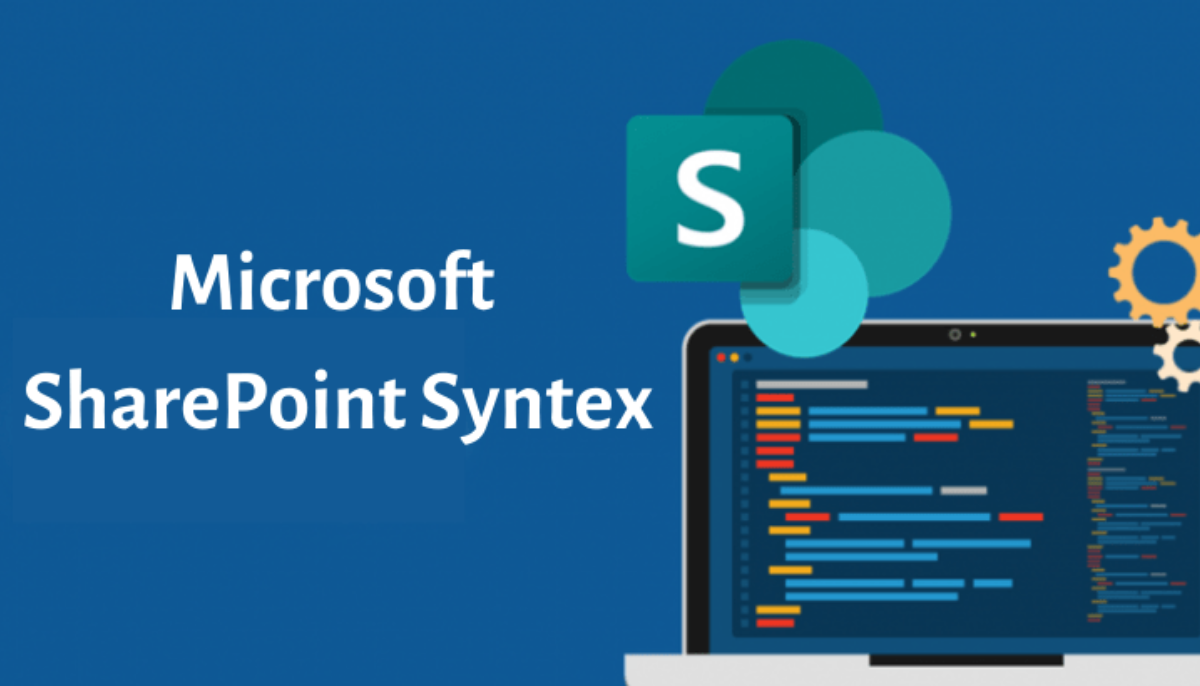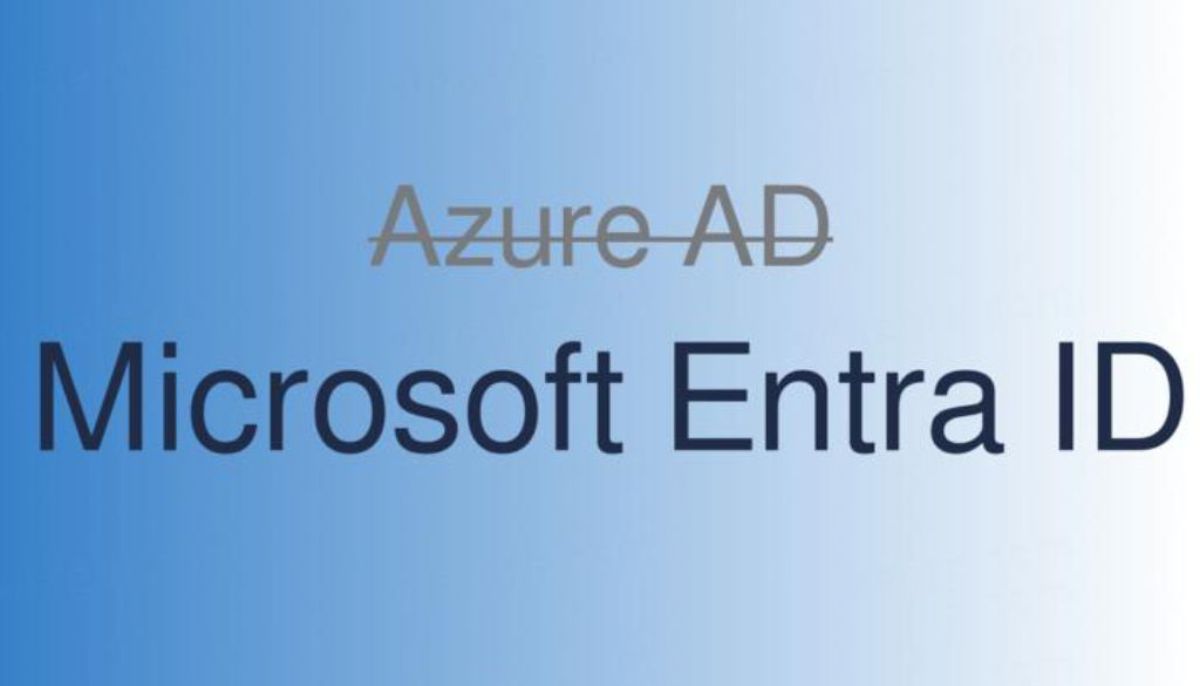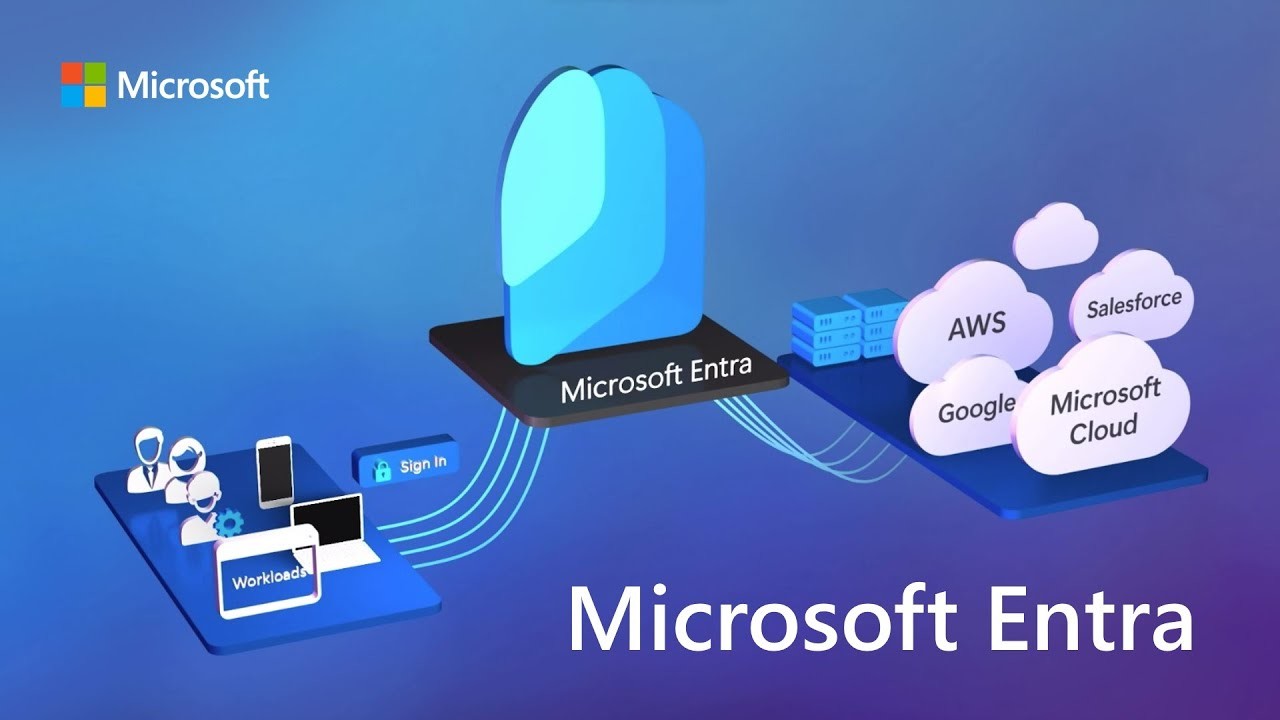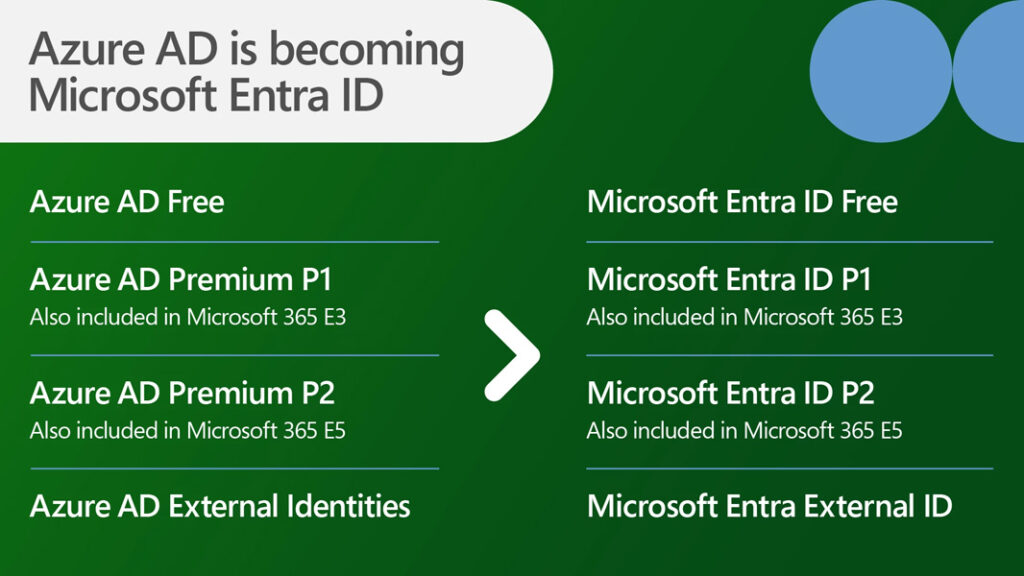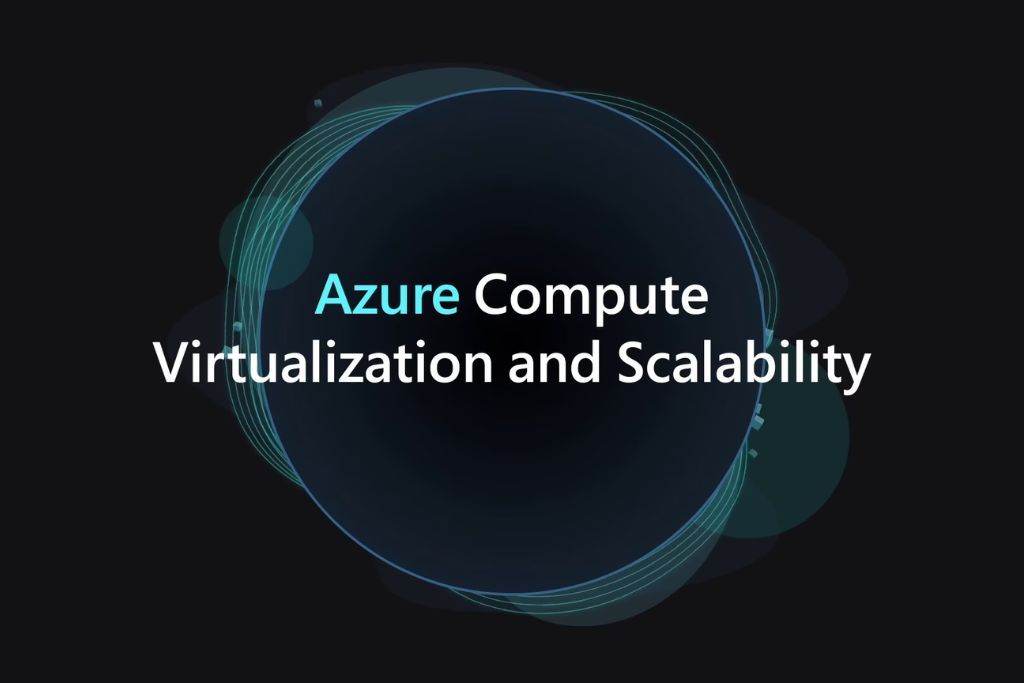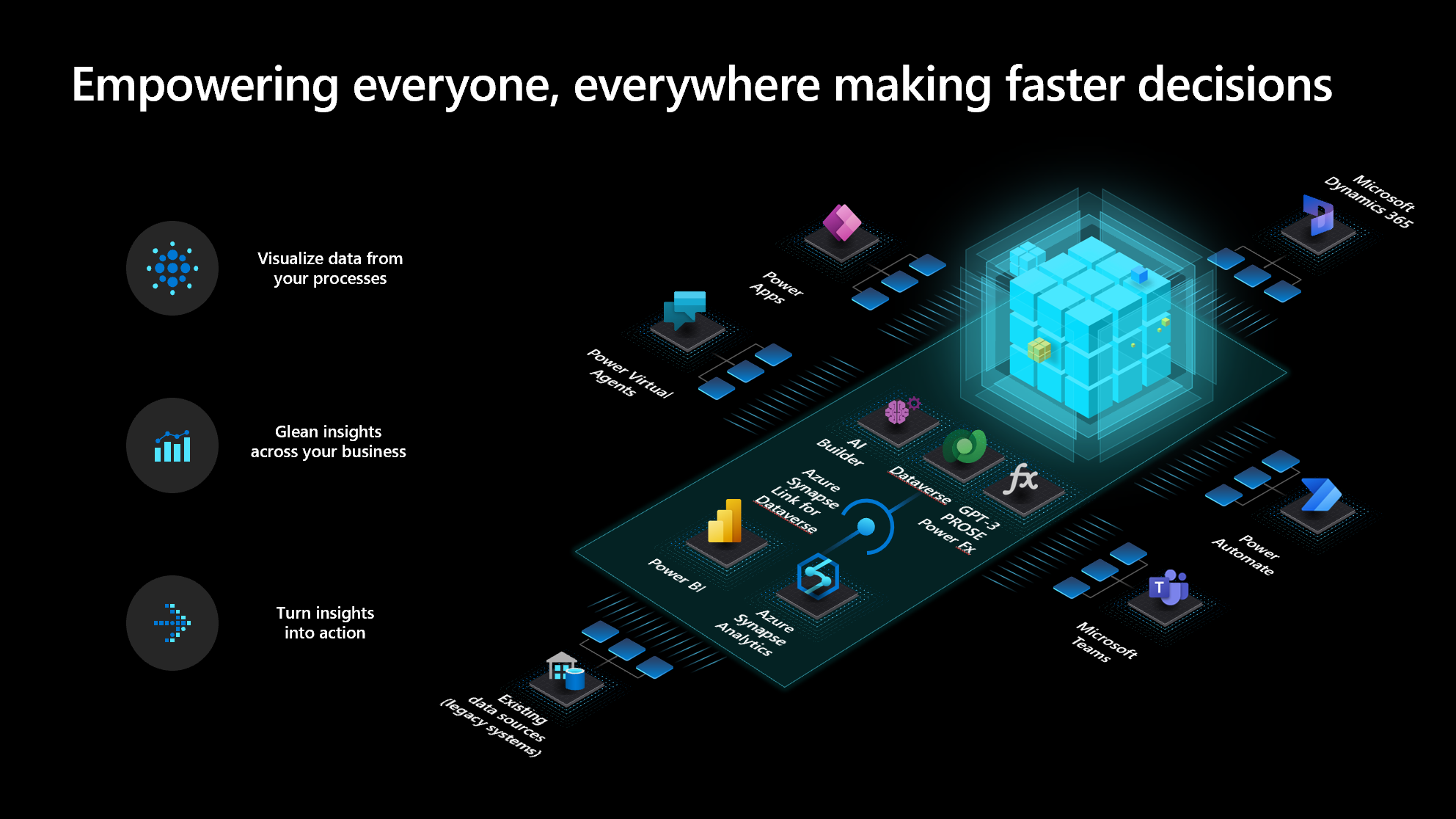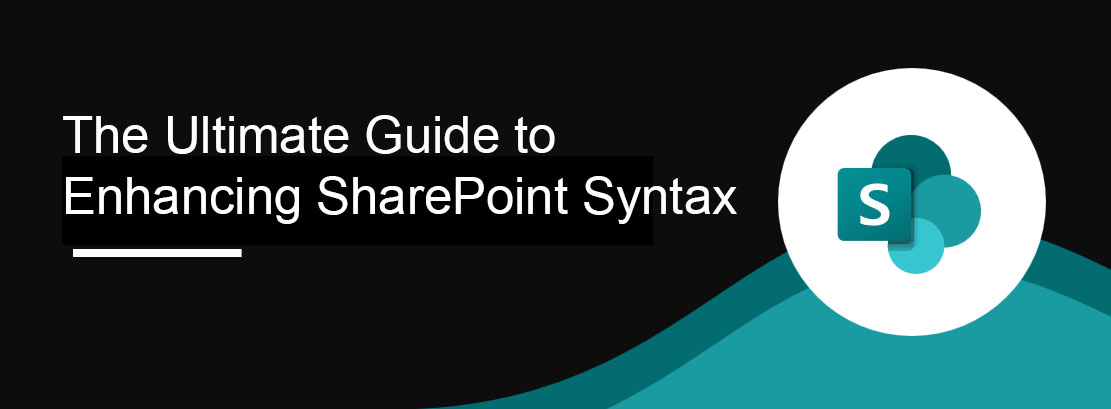
Introduction:
Understanding the Benefits of Microsoft Syntex
How to Set Up SharePoint for Microsoft Syntex
Setting up SharePoint for Microsoft Syntex is a straightforward process that requires a few key steps.
1. Ensure that you have a Microsoft 365 subscription that includes Microsoft Syntex.
2. Next, navigate to the SharePoint admin center and enable the Microsoft Syntex feature. This will allow you to access and utilize the power of Microsoft Syntex within your SharePoint environment
3. Once the feature is enabled, you can start configuring Microsoft Syntex to meet your organization’s specific needs.
4. This includes defining content types, configuring content understanding models, and mapping metadata.
By customizing these settings, you can ensure that Microsoft Syntex accurately classifies and organizes your documents according to your organization’s unique requirements.
A Step-by-Step Guide to Setting Up Microsoft Syntex on SharePoint
To set up Microsoft Syntex on SharePoint, follow these step-by-step instructions:
1. Enable the Microsoft Syntex feature in the SharePoint admin center.
2. Define content types to categorize and organize your documents.
3. Configure content understanding models to train Microsoft Syntex on your specific document types.
4. Map metadata to ensure that the relevant information is extracted and associated with each document.
5. Test and refine your Microsoft Syntex configuration to ensure optimal performance and accuracy.
By following these steps, you can effectively set up Microsoft Syntex on SharePoint and unlock its full potential.
Exploring the Features and Capabilities of Microsoft Syntex
1. Document understanding: Microsoft Syntex uses advanced AI models to understand the content and structure of your documents. This allows it to automatically classify, extract key information, and apply metadata.
2. Entity extraction: Microsoft Syntex can identify and extract specific entities, such as names, dates, or locations, from your documents. This makes it easier to search for and analyze information.
3. Content understanding models: With Microsoft Syntex, you can create custom content understanding models that are tailored to your organization’s specific needs. These models can be trained to recognize and classify different document types, enabling more accurate processing and organization.
4. Automatic metadata tagging: Microsoft Syntex can automatically tag documents with relevant metadata based on their content. This improves search capabilities and makes it easier to find and retrieve information.
5. Integration with other Microsoft 365 applications: Microsoft Syntex seamlessly integrates with other Microsoft 365 applications, such as Teams and Outlook. This allows for a more streamlined and efficient collaboration experience.
Best Practices for Enhancing SharePoint Syntax with Microsoft Syntex
- Define clear and consistent naming conventions for content types and metadata. This ensures that documents are properly classified and organized.
- Regularly review and update your content understanding models. As your organization’s needs evolve, it’s important to train Microsoft Syntex on new document types and refine its understanding of existing ones.
- Monitor and analyze the performance of Microsoft Syntex. Regularly review the accuracy of document classification and metadata extraction to identify any areas for improvement.
- Provide training and support to users. Help users understand how to effectively utilize Microsoft Syntex and its features to enhance their SharePoint syntax.
Tips and Tricks for Optimizing Microsoft Syntex on SharePoint
To optimize Microsoft Syntex on SharePoint, consider the following tips and tricks:
- Leverage the power of content understanding models. By training Microsoft Syntex on a wide range of document types, you can improve its accuracy and effectiveness.
- Regularly update and refine your metadata mappings. As your organization’s needs change, ensure that the relevant metadata is being extracted and associated with each document.
- Monitor and analyze the search performance. Use the analytics provided by Microsoft Syntex to identify any areas where the search experience can be improved.
- Provide training and resources to users. Help users understand how to effectively search and utilize the enhanced SharePoint syntax provided by Microsoft Syntex.
By implementing these tips and tricks, organizations can optimize Microsoft Syntex on SharePoint and improve the overall user experience.
How to Automate Document Processing with Microsoft Syntex
To automate document processing with Microsoft Syntex, follow these steps:
- Define the document types that you want to automate. This could include invoices, contracts, or any other type of document that requires processing.
- Configure content understanding models to train Microsoft Syntex on these document types. This will allow it to accurately extract key information and apply appropriate metadata.
- Set up workflows or integrations with other Microsoft 365 applications to automate the processing of these documents. For example, you could automatically route invoices for approval or extract data from contracts and populate a database.
- By automating document processing with Microsoft Syntex, organizations can save time, reduce errors, and improve efficiency.
Final Thoughts on Mastering Microsoft Syntex for Enhancing SharePoint Syntax
Microsoft Syntex offers a powerful set of tools and features that can greatly enhance the functionality and efficiency of SharePoint. By automating document processing, improving search capabilities, and integrating with other Microsoft 365 applications, organizations can unlock the full potential of SharePoint and improve their syntax.
By following the best practices, tips, and tricks outlined in this guide, organizations can master Microsoft Syntex and take their SharePoint experience to the next level.
Remember, mastering Microsoft Syntex is an ongoing process. Regularly review and refine your configuration, monitor performance, and provide training and support to users to ensure that you are maximizing the benefits of this powerful tool.
With Microsoft Syntex, you can enhance your SharePoint syntax and transform the way your organization manages and utilizes information.
Ready to enhance your SharePoint syntax with Microsoft Syntex? Get started today and unlock the full potential of SharePoint.